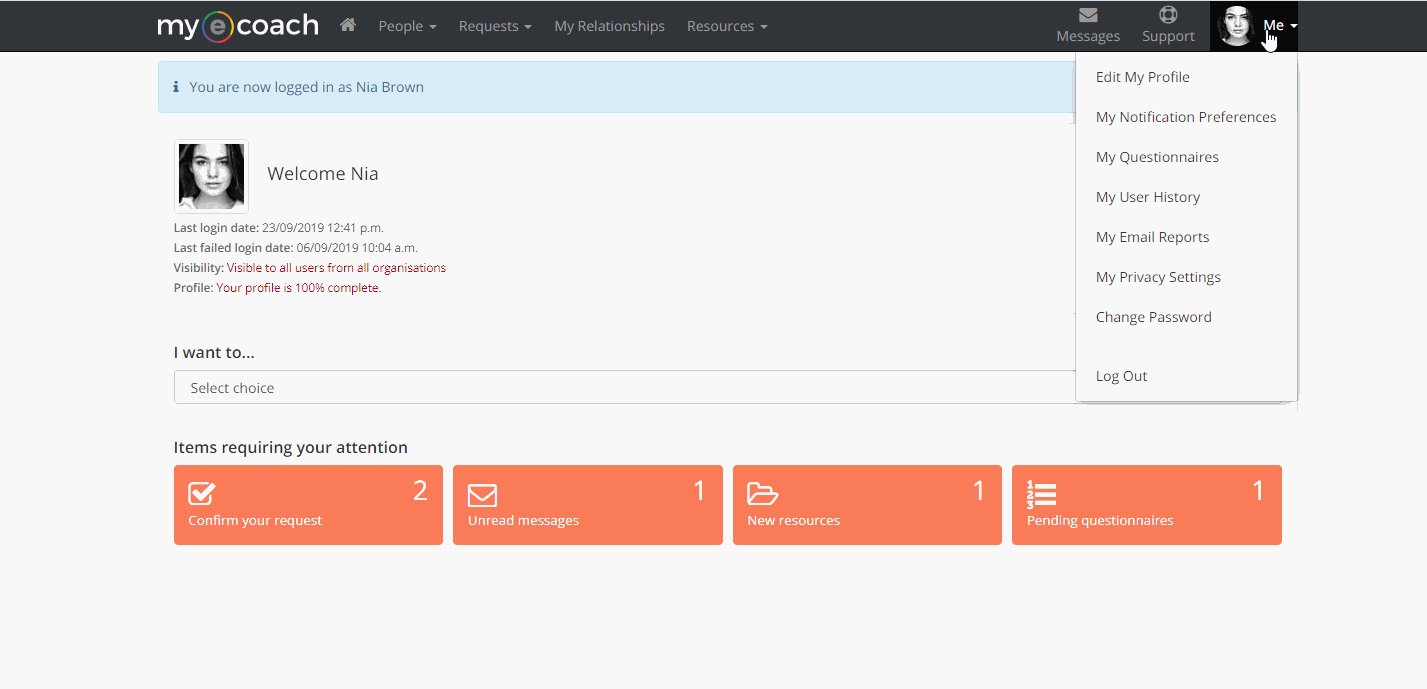Resetting Your Password
If you have forgotten your
password, click ‘Need help Logging In?’ beneath the log in area.
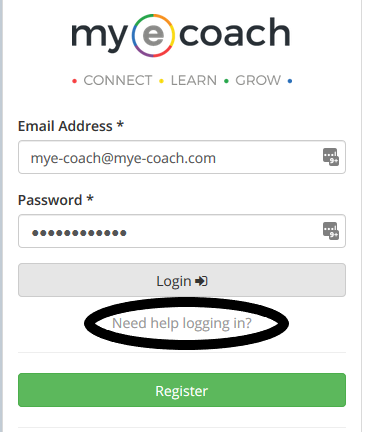
You will be taken to a help page, giving you lots of options on how to proceed.
To reset your password, simply click the phrase 'reset your password'.

You will be asked to enter your email address, so a temporary password can be sent.
Use your email address and the new temporary password provided to log in. This temporary password will need to be changed.
Changing Your Password
To change your password once you are logged in, click 'Me' in the top right hand corner, and then click 'Change Password'.
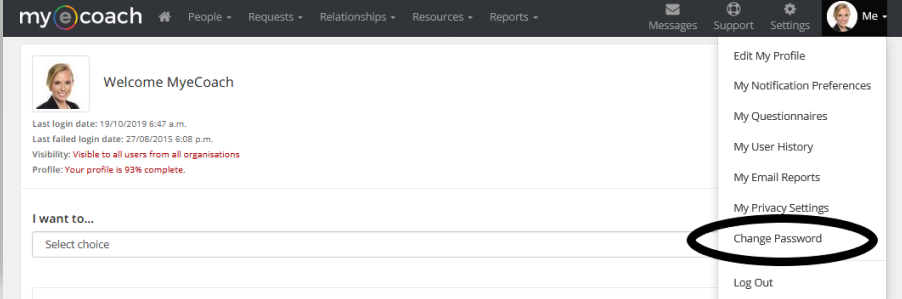
To change your password, you will need to enter your current password - if you have just reset your password, this is the temporary one you have just used to log in.
If you do not know your password, log out, and follow the "Resetting your password" instructions at the top of this page.