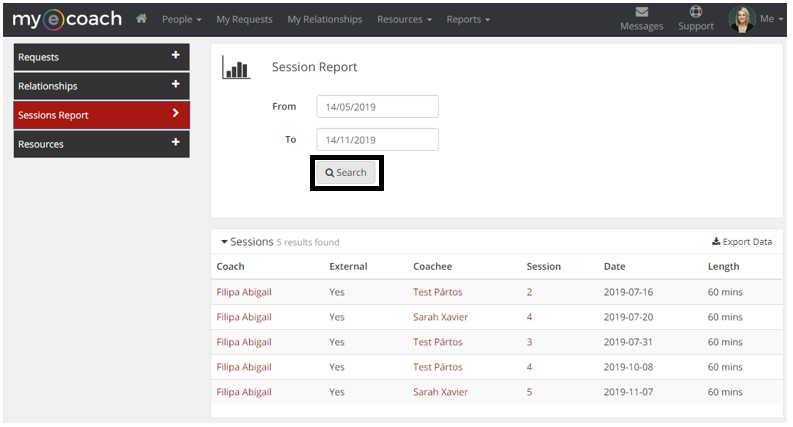As a Coach or Mentor, you can run system reports on your activity, such as Requests, Relationships, Sessions and Resources.
To access any of them, click 'Reports' from the top bar, and select which one you want.
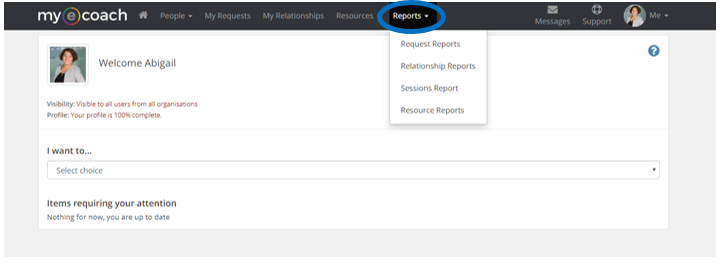
Request Reports
Request Reports allow you to view the status of all of the requests you are involved in on Mye-Coach.
If the status is 'Relationship Created', this means the request was completed, and therefore a relationship has been formed.
You can put a user's email address or surname into the 'Search field' to filter by that user only.
You can click 'Switch to Data/Chart View' to enable or disable charts of your activity.
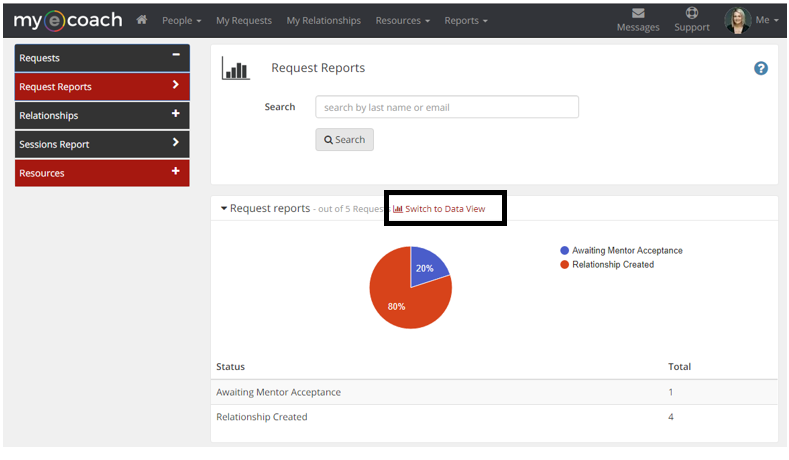
Relationship Reports
Relationship Reports allow you to see an overview all of the Relationships you have been involved in.
By default, the time period will be set to the last month, but this can be altered by clicking into 'To' or 'From' boxes, selecting a date, and clicking 'Search'.
This report tells you how many sessions you have completed/cancelled, the session method (call/face-to-face/Skype for example) and the duration for each.
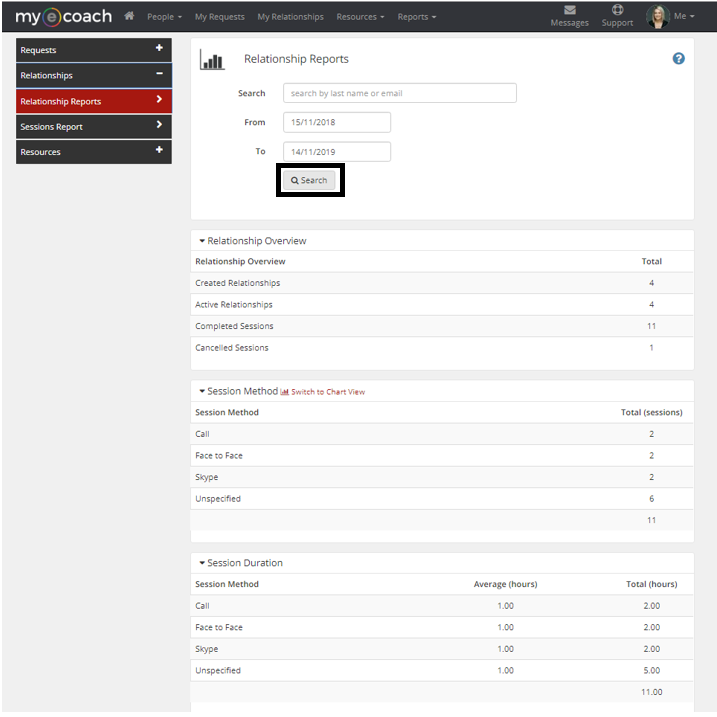
Session Reports
Session reports allow you to overview each session completed in a set time period.
By default, the time period will be set to the last month, but this can be altered by clicking into 'To' or 'From' boxes, selecting a date and clicking 'Search'.
From here, you can see the name of the Coachee/Mentee, the session number, date it occurred and the duration.
You can click on the Coachee/Mentee's name to view their profile, or on the session to view that session within the relationship.
This report is a good way to see how many sessions you have completed in a set time period and with which client.