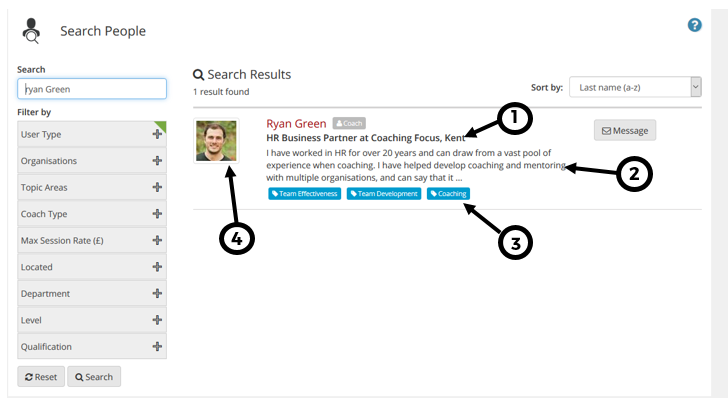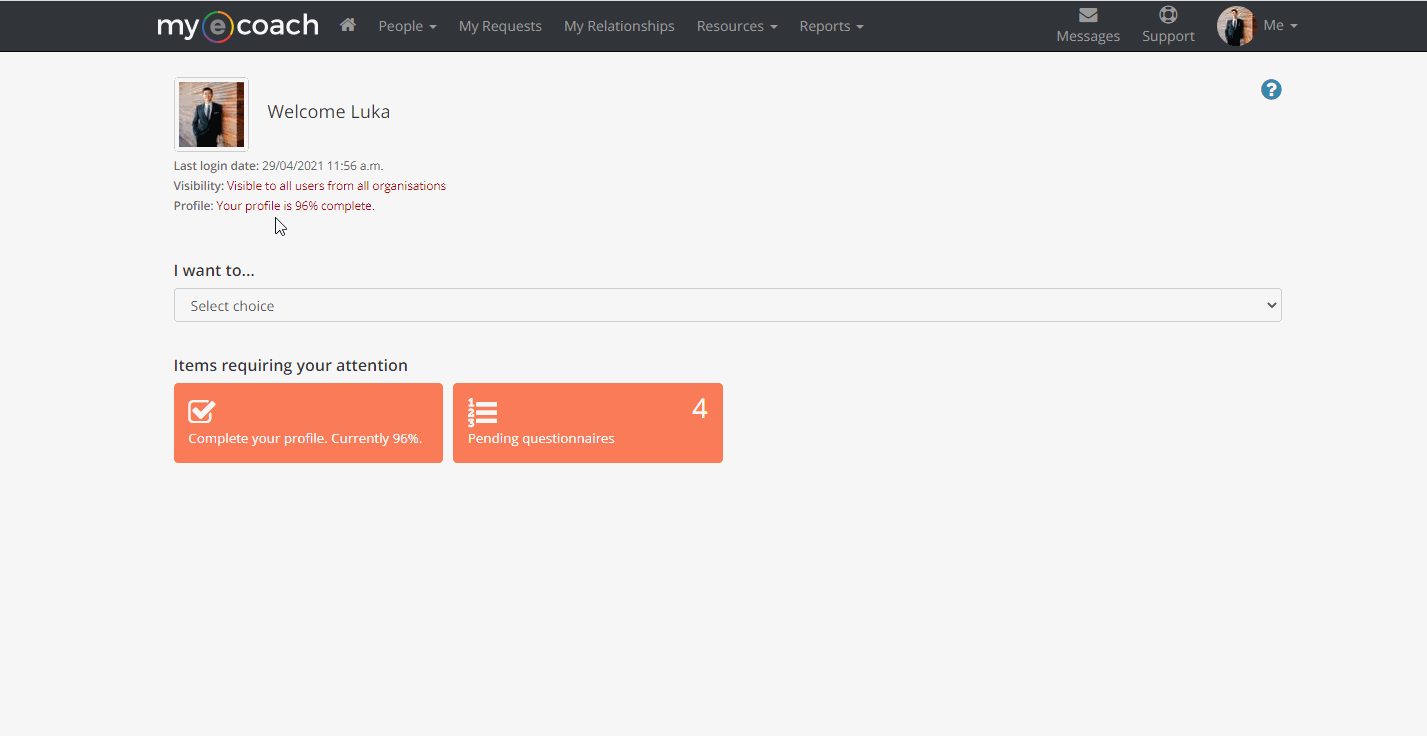After you have been approved as a Coach or Mentor, further aspects of your profile become available to update such as qualifications, experience and your biography.
If you follow this guide, and cannot see the sections referred to, this means that you are currently not a Coach/Mentor on the system yet, and will either need to apply, or wait for approval - read more here.
To edit your profile, you can either click the button on the home screen (if not completed) or click 'Me' in the top right corner, then 'Edit My Profile'.
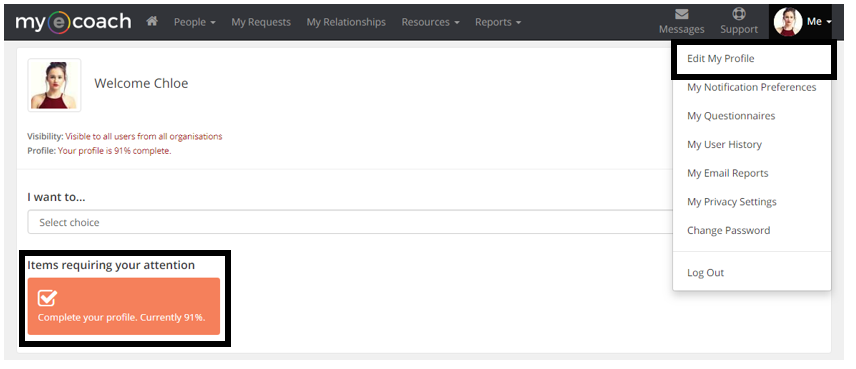
To update your Coach/Mentor details, click 'About Me' from the three tabs along the top of the profile section.
The section just above this shows you what information is needed to complete your profile 100% complete.

Updating Your Profile
Scroll down the page to see what options are available - the main features are:
You can upload a video to your profile, which has to be uploaded as a URL from YouTube or Vimeo
You can also select what your qualifications are - select multiple by clicking through whilst holding 'Control' on your keyboard (or Command if on a Mac) .
You can also attach a full biography, this is recommended in PDF format.
It is also important to put a Biography Summary, as this appears when users are searching through Coaches or Mentors, explained more below.
Click 'View My Profile' in the top left to see what your profile looks like to another user.
Why Does this Need Doing?
When a user searches for Coaches or Mentors on the system, they get a snippet of your profile, shown below.
What is displayed:
1. Your Job Title, Company and location
2. Your Biography Summary
3. Your Topic Area Tags
4. Your Profile Picture
All other aspects will be displayed when the user views your profile.
Completing your profile helps the administrative team and any potential clients view your skills, experience, qualification and other information to help form coaching or mentoring relationships.