Questionnaires are designed to gather information and feedback on the coaching/mentoring activity that has taken place, and evaluate your results and further needs.
They are created by your administration team and are sent automatically at certain points in your coaching and mentoring journey.
Therefore, if you have been sent a questionnaire, please complete it as honestly and accurately as you can.
The stages that questionnaires can be sent are:
- Registration
- When starting a new relationship
- At the mid-point of a relationship
- At the end of the relationship
- 1, 3 or 6 months after a relationship has finished
Finding a Questionnaire
If you have been sent a new questionnaire, you will receive an email notification, and be able to see the 'Pending Questionnaire' notification on your dashboard.
You can check if you have any outstanding Questionnaires, or check previously answered ones by clicking, 'Me' then, 'My Questionnaires'
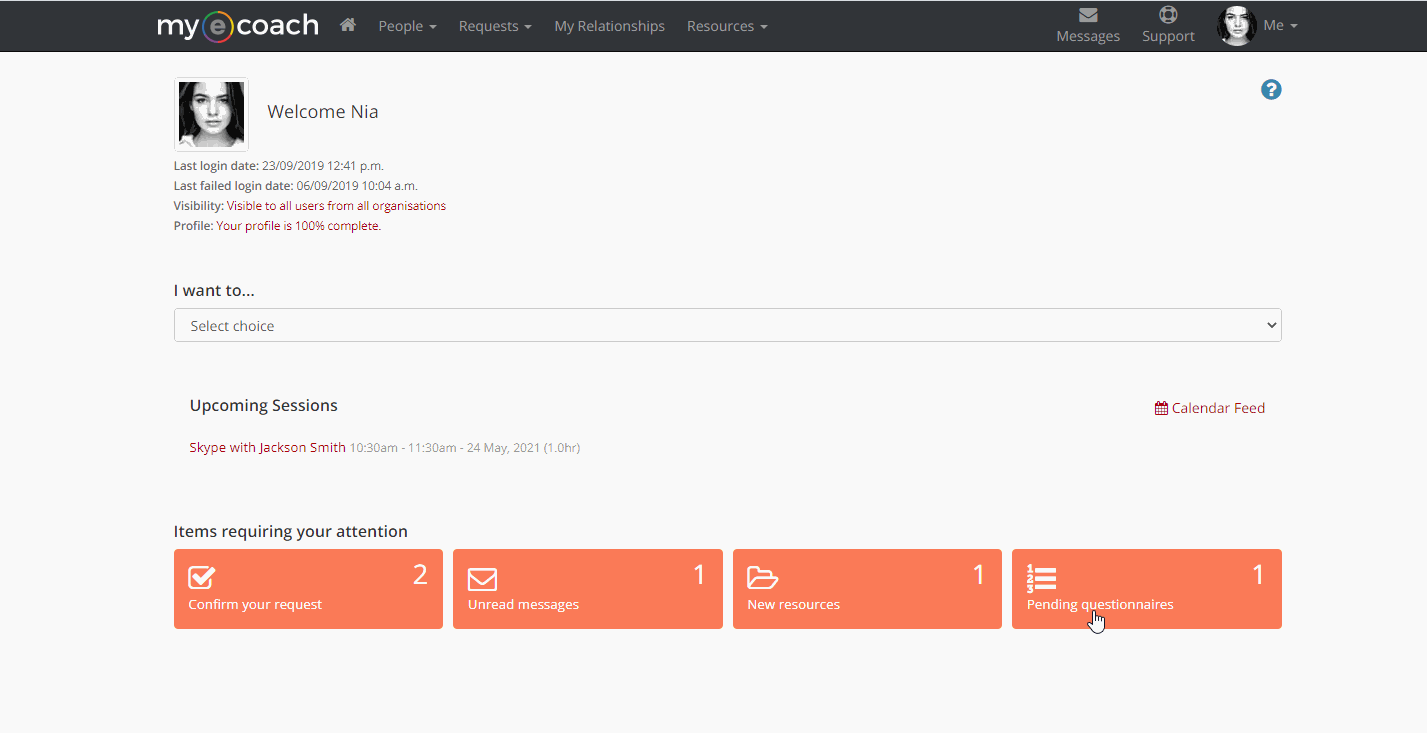
Completing the Questionnaire
Firstly, you can check which questionnaire has been sent by the Title - in this example it is the 'Pre-relationship questionnaire'.
To the right of that, you can see when it was sent to you.
A questionnaire can then have three statuses:
- Sent - a questionnaire has been sent to you, but has not been answered yet.
- Incomplete - the questions have been answered and the changes saved, but not yet submitted.
- Completed - the questionnaire has been submitted to the Admin Team.
To open the questionnaire, you can click 'View' - this can be either to complete it, or see your previously submitted answers.
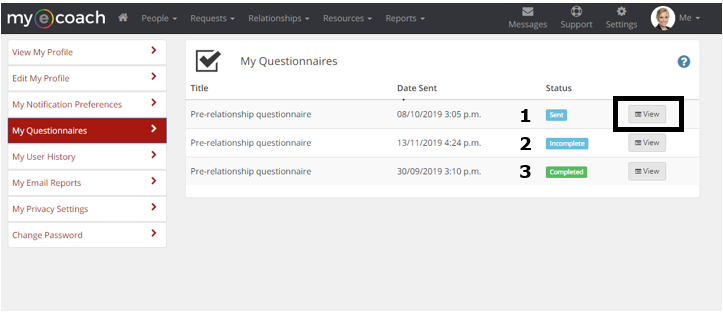
When completing the questionnaire, go through the questions and answer as honestly as you can.
There are 4 types of questions you could see, as demonstrated below:
1) 5 point scale - Simply click which number applies most to the above statement.
2) Yes/No - Do you agree with/does the above statement apply you you?
3) Multiple Choice - You will have to select one answer , based on what applies most to you.
4) Free Text - You will be able to type whatever response you like.
The '*' next to a question signifies that it is mandatory.
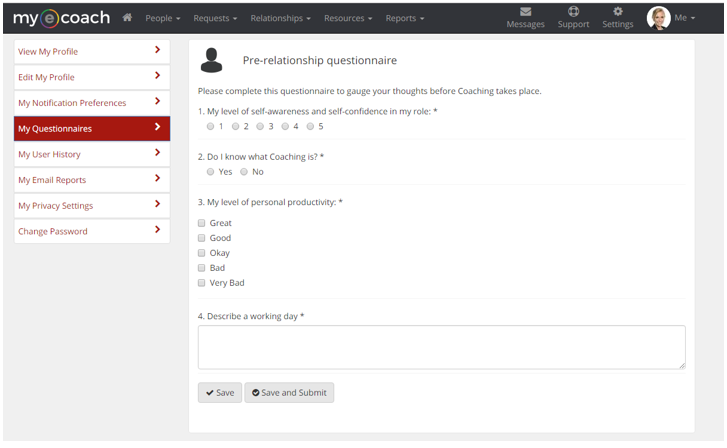
When you get to the bottom, you can click 'Save' to just save your answers but not submit them or 'Save and Submit' to submit your answers.
If a mandatory question has not been answered you will not be able to submit and the missed question will be highlighted.
When you have submitted, you can review your answers (by following the previous steps), but you cannot change your answers.
