This document is intended for all users managing their own email reports.
Admin reports can be found in the Admin section.
Email reports are not related to messages, but emails sent from the system to the email address associated with your account. Accessing the reports can be helpful if you think you are not getting emails you should be, to see what emails have been sent, and diagnosing any issues.
The emails could be reminders for sessions, to make an action or informing you of a change in a request for example.
To access your email reports, click 'Me' in the top right corner, then, 'My Email Reports.
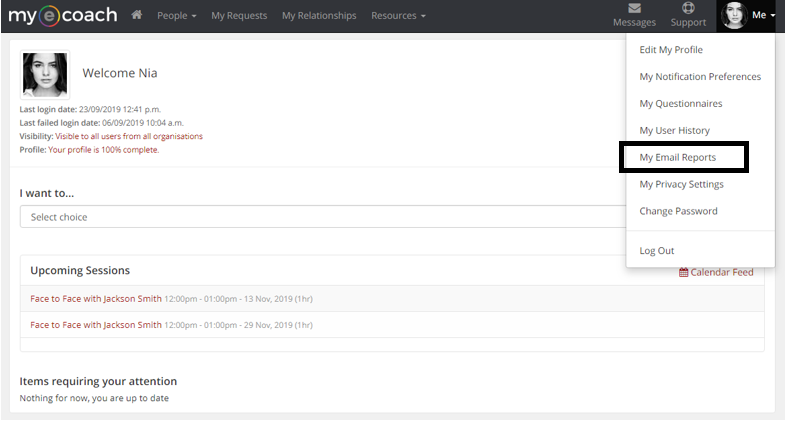
This is an example of an email report. Firstly, you can Search for a specific term at the top of the page, if you are looking for a specific email.
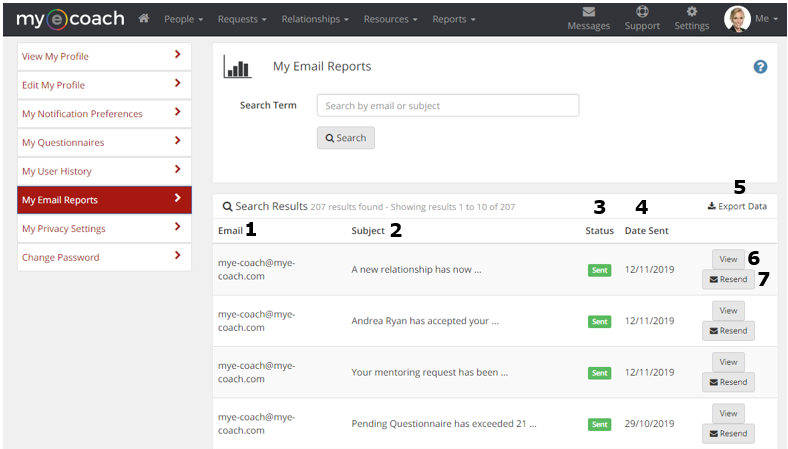
1) Email Address - This is the email address that the email was sent to - check it is correct.
2) Subject - This is the subject for the email to give you an idea of what the email is regarding.
3) Status - An email can have different statuses, such as 'Sent' or 'Ignored', which means they have reached the intended inbox.
Problematic statuses are 'Deferred', 'Rejected' and 'Bounced' and will need to be investigated - usually by your IT team, as it may involve 'white-listing' the domain for mye-coach.
4) Date Sent - When the email was sent.
5) Export Data - This allows you to download the email report into a CSV file.
6) View - This button allows you to see the details of the email.
7) Resend - This button allows you to send a copy of the email again.
