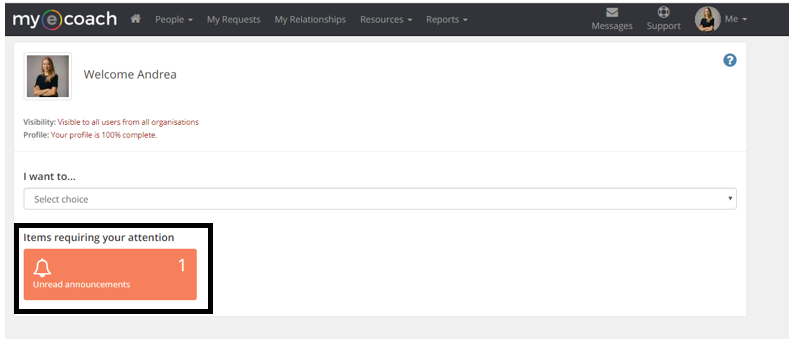Starting a Conversation
Users can send messages to one another on the system, if their privacy settings allow messaging. To learn how to change these, click here.
You can initiate a conversation with a user in three ways:
1) Click Messages in the top right corner, then 'Send Message'
2) You can search for the user from the Search People page, then click 'Message'.
3) After viewing a user's profile, you can message from there.
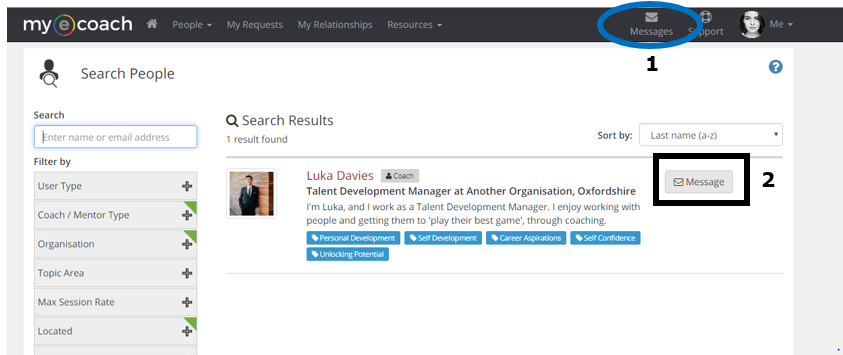
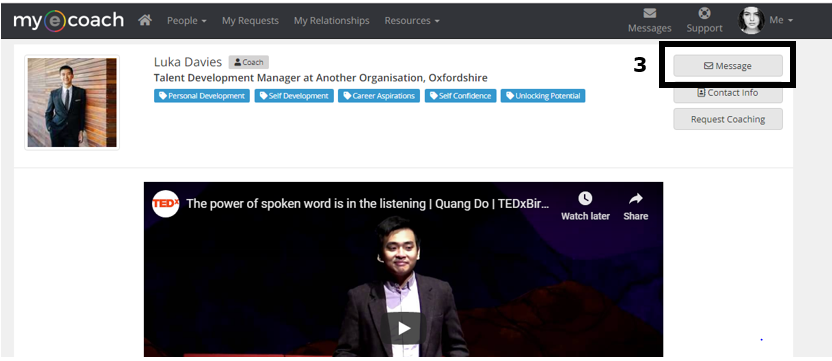
Sending the Message
If you use option 2 or 3 from above, the user's name will be filled in the 'To' box.
Otherwise, you can start typing the name of the user you wish to message, and it will auto-suggest users on the system.
Like an email, you can write a subject, body and add attachments to the message. Click 'Send' at the bottom to send the message.
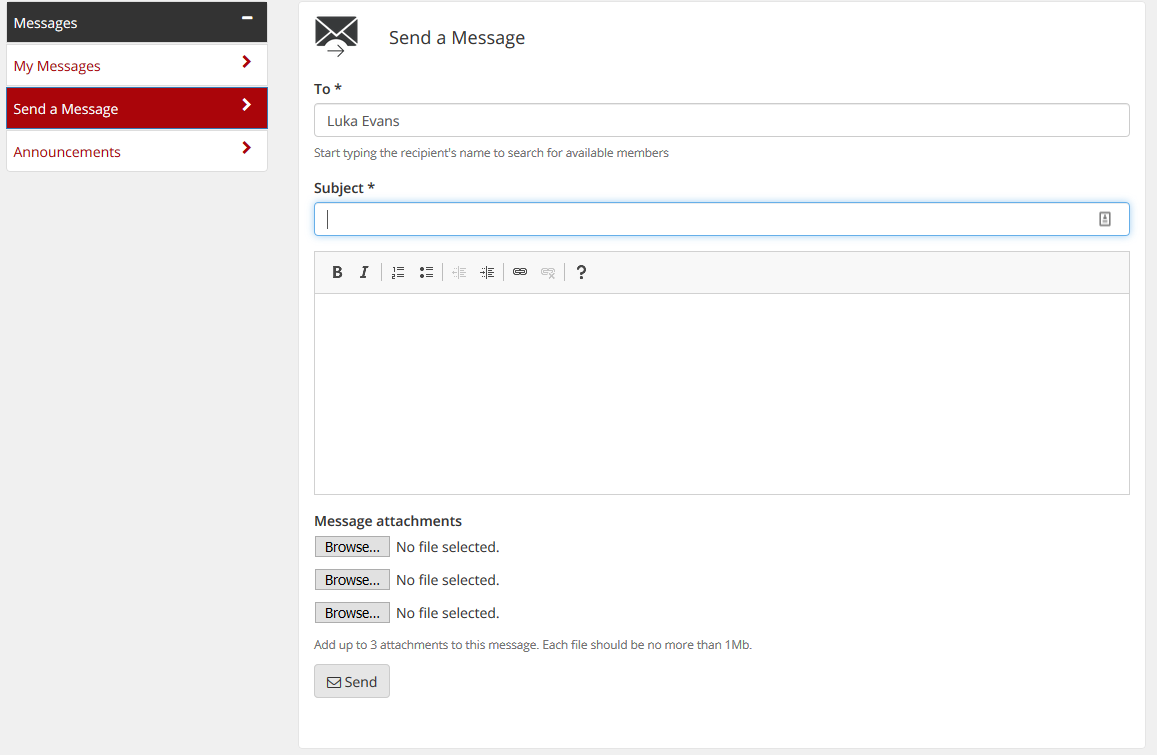
My Messages
When you receive a message, you will be sent an email notifying you that a message has been sent to you on Mye-Coach. This email will not contain the content of the message, which stays solely on the system.
To view received messages, and previously sent ones, go to 'Messages' from the top right again, but this time click 'My Messages'.
This will take you to your inbox, where you can see all your conversations, displayed with the most recent first.
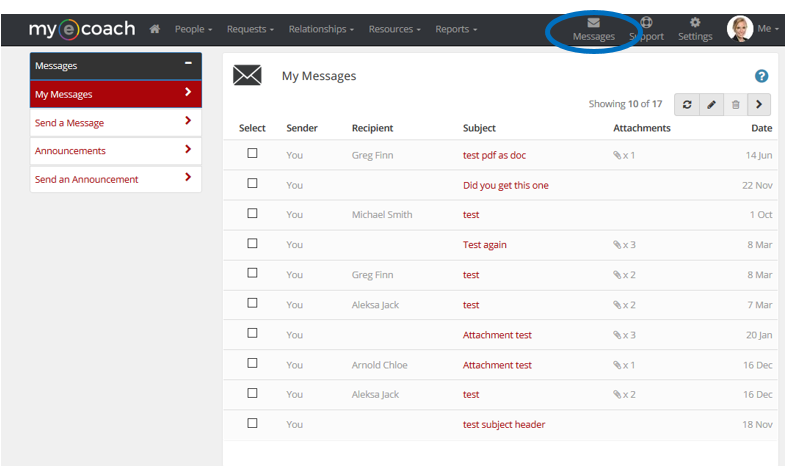
Click on the Subject to open the message and it's thread - messages will also be displayed with the most recent at the top.
Below the thread of messages, you can send another message and add attachments.
The date of each message is displayed besides the content.
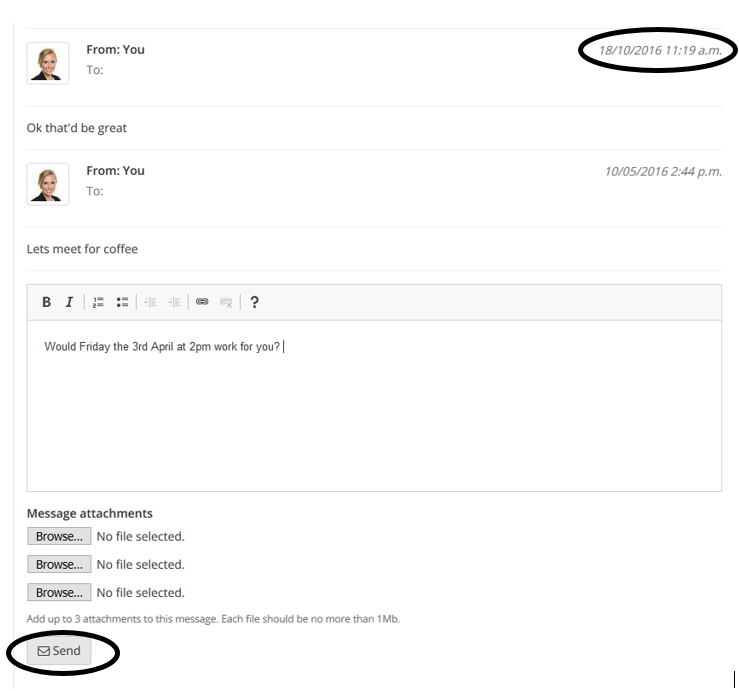
Announcements
Also in the 'Messages' section is Announcements.
These are messages sent by the admin team to large groups of users at one time.
If you receive one, it will most likely be regrading updates, events or general system information.
You cannot reply directly to announcements, but should you need to contact someone after receiving one, check if there are instructions in the announcement - if not, either message the sending user directly, or reach out to the Support team (Click here to find out how).
If you receive an announcement, you will be notified via email and a notification will appear on your dashboard.