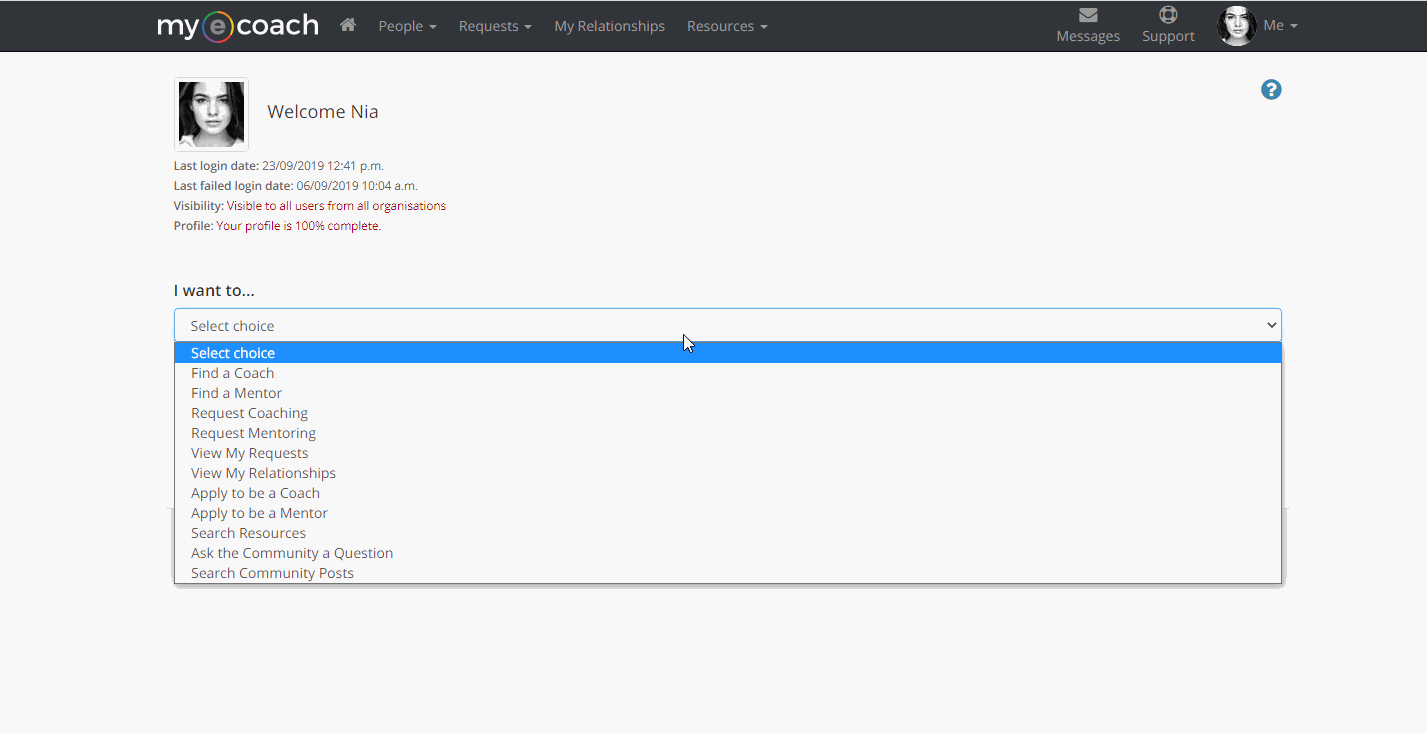Accessing Relationships
You can access your Coaching/Mentoring relationships through the 'My Relationships' button in the top banner or 'View My Relationships' from the 'I want to..' drop down.
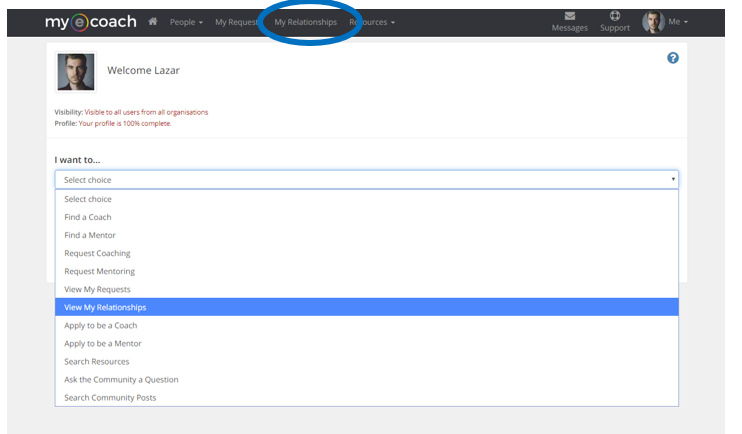
Searching for Relationships
Once you have accessed your relationships, you will be able to filter your search, to narrow the results if you have more than one relationship.
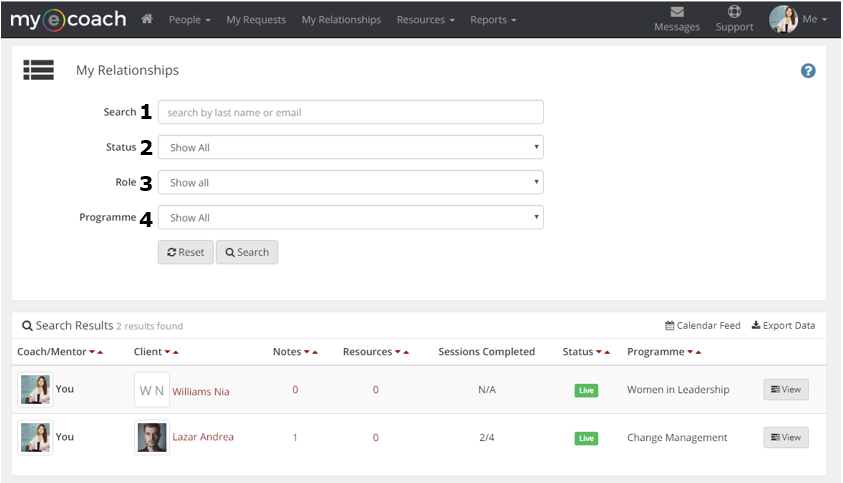
1) Search - You can enter the Coach/Mentor's name here if you are a Coachee/Mentee, or vice versa.
2) Status - You can select from your Live, Closed or Archived relationships.
3) Role - If you are a Coach or Mentor, but have also been a Coachee/Mentee, you can filter between relationships which relationship you are trying to find.
4) Programme - If you are searching for a particular programme (such as Change Management) that you have been involved in, you can filter results here.
Click 'Search' to apply the filters, or 'Reset' to clear them.
Search Results
Your search results will be displayed below the search function.

1) Coach/Mentor - You can click on their photo to view their profile.
2) Client - This the Coachee/Mentee. You can click on the photo to view their profile also.
3) Notes - This relates to the shared notes included in the relationship details. In this example, the number 1 tells us that there is one note, whilst the envelope shows us that it is unread.
4) Resources - This informs us how many resources have been shared within the relationship.
5) Completed Sessions - This shows us how many sessions have taken place, out of the planned amount.
6) Status - This shows us the stage of the relationship: Live (ongoing), Closed (it has been completed) and Archived (closed for more than 30 days and no longer editable).
7) Programme - This shows which programme the relationship belongs to. A dash means there is no specific programme.
8) View - This allows you to view the full details of the programme.
9) Export Data - A feature more useful for Coaches and Admins, but all users can export their relationship data from here. This will generate a CSV file of your relationships.
10) Calendar Feed - You can sync you calendar with your session times and dates if you have any booked by clicking here and following the steps.