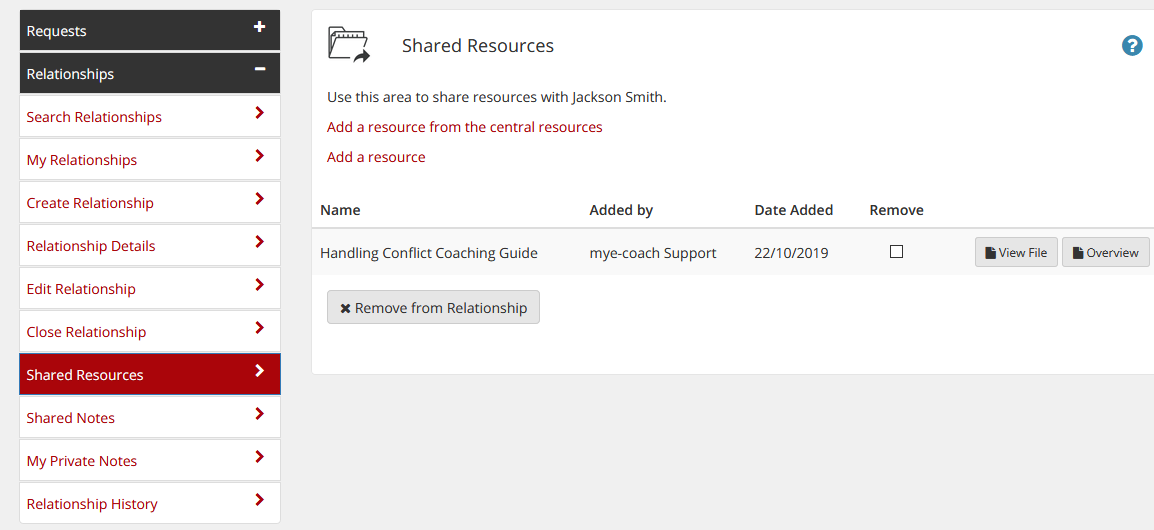Shared and Private Notes
Shared Notes
Shared Notes are designed for conversation regarding the Coaching/Mentoring relationship between Coach and Coachee/Mentor and Mentee, and are not seen by administration.
This would be a good place to put feedback from either party, reminders for sessions and other general communication.
You can choose whether to notify the other party when sending a note, by ticking or unticking the notification box below the text area - please note, this will not send the note via email, but simply inform the other party that a note has been added.
Any previous communication is displayed below.
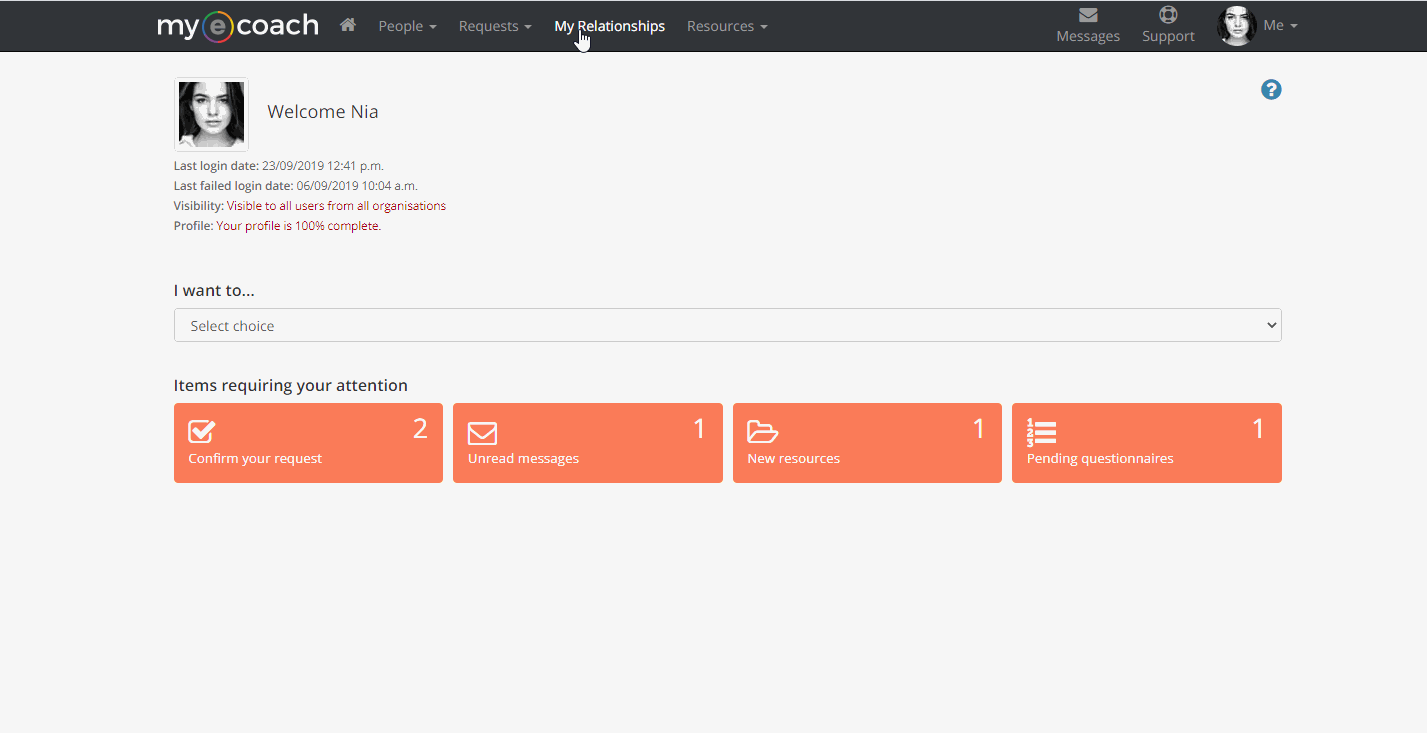
If you have been left a note, there will be a notification on your dashboard.
If you click this, you will be taken to the 'Search Relationships' page - a small envelope icon will signify the unread note. The number represents how many notes are unread - in the example below, there are two unread shared notes.
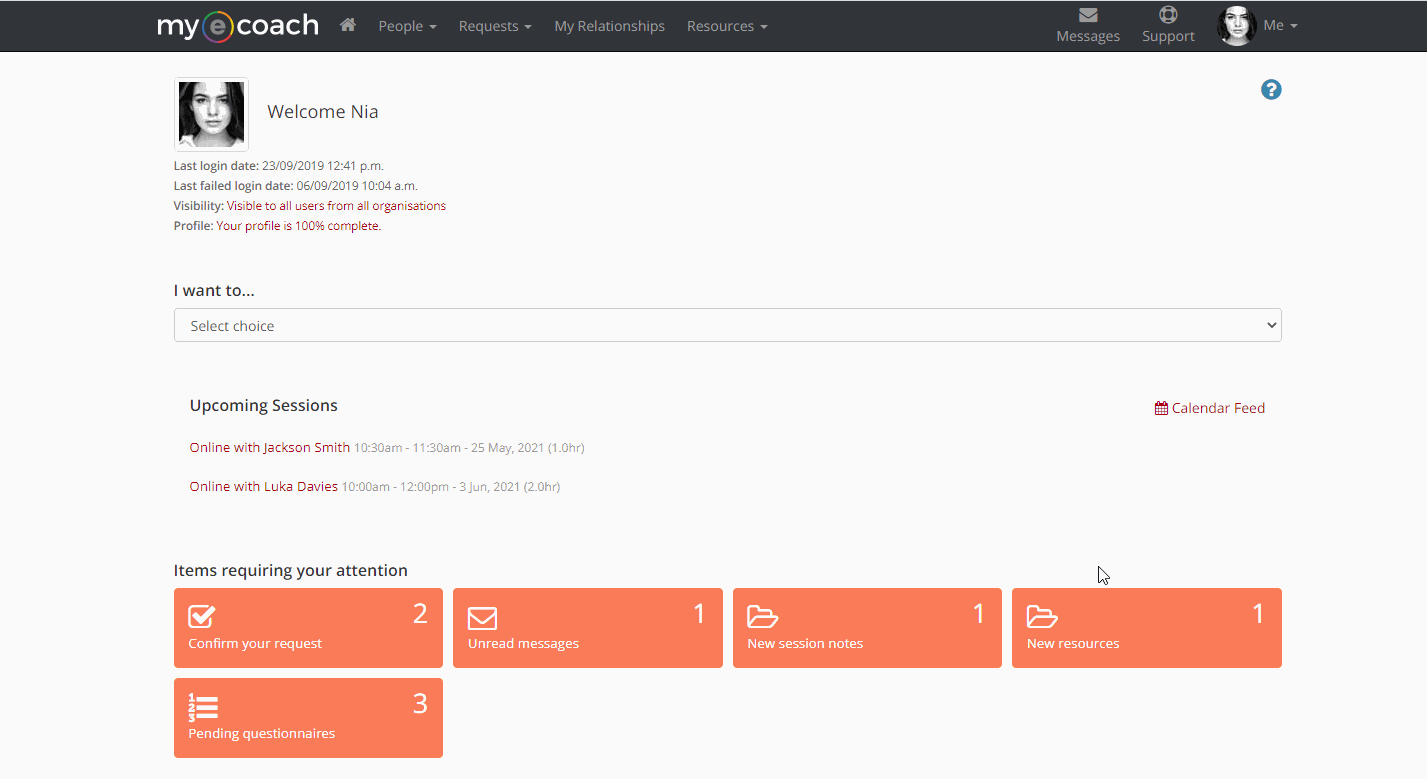
Private Notes
Private notes are only accessible and viewable by you, as the name suggests - they are private.
This function allows you to keep personal notes on the sessions, review your learnings and store other information regarding the relationship.
Once a note is written, press 'Save' to store it on the system.
Once saved, notes can be edited by clicking 'Edit' below the note.
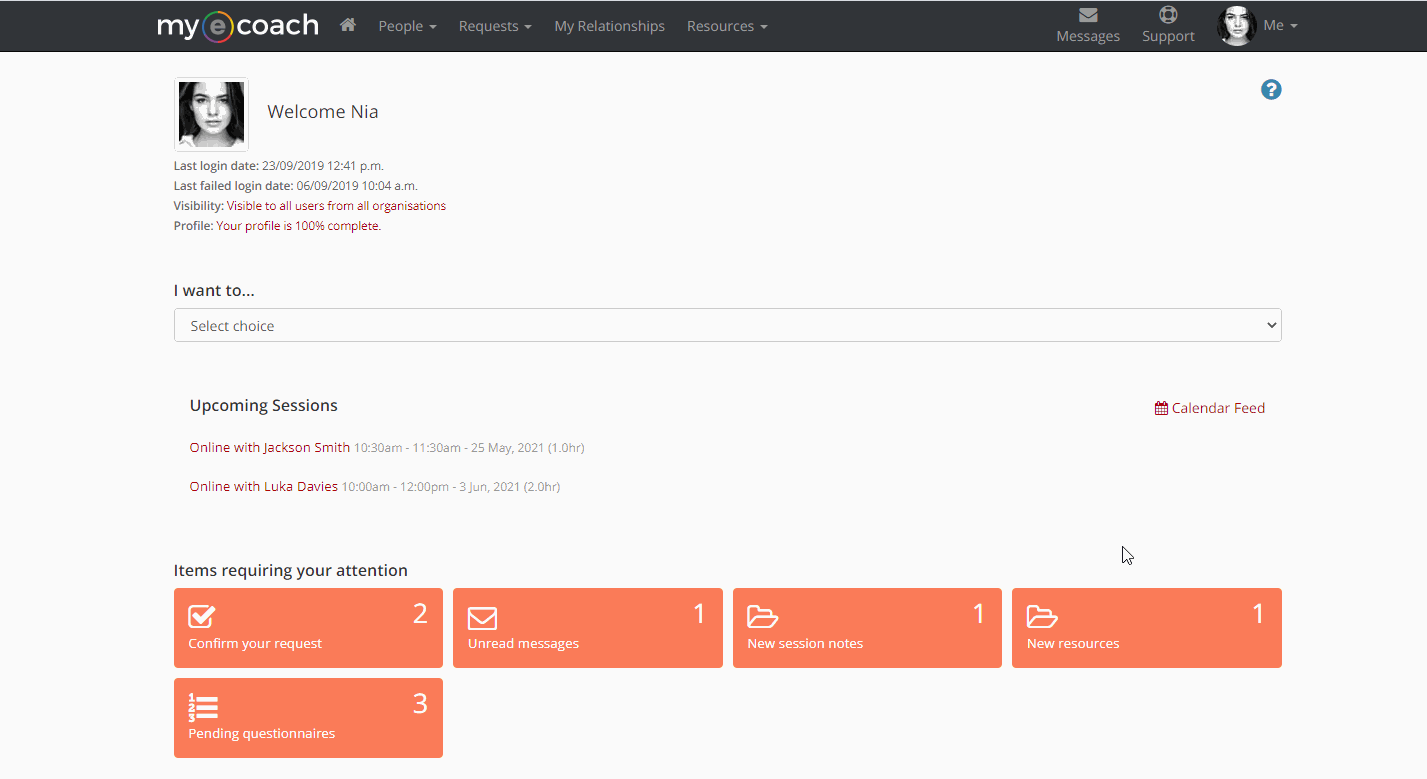
Shared Resources
Shared Resources allows documents to be attached to a programme for use of both the Coach and Coachee/Mentor and Mentee.
Resources can either be added from the Central Resources or from your own personal resources.
If you want to add your own document to the programme, you must first add this to 'My Resources' - for more information on resources, click here.
Once uploaded, the resource will become available within the relationship, and be displayed as in the example below.
From here, you can 'View' the file, which will open it completely, or 'Overview' it, and just see the properties of that document - size, summary and date added for example.
You can also remove the resource from the relationship, by ticking the tick box in the 'Remove' column, and then clicking 'Remove from Programme'.
This will not delete the resource, just dissociate it from the relationship.