This document outlines how a user can make a request for Coaching or Mentoring - the same process applies for both.
Starting the Request
There are two ways in which a request can be made for Coaching or Mentoring, which is influenced by how your organisation has set up the system.
From the ' I want to' drop down, you can click either 'Find a Coach/Mentor' or 'Request Coaching/Mentoring'.
If 'Request Coaching/Mentoring' is not available, this means that Admin Approval is not needed for your request, meaning you can skip this step and just select your Coach or Mentor.
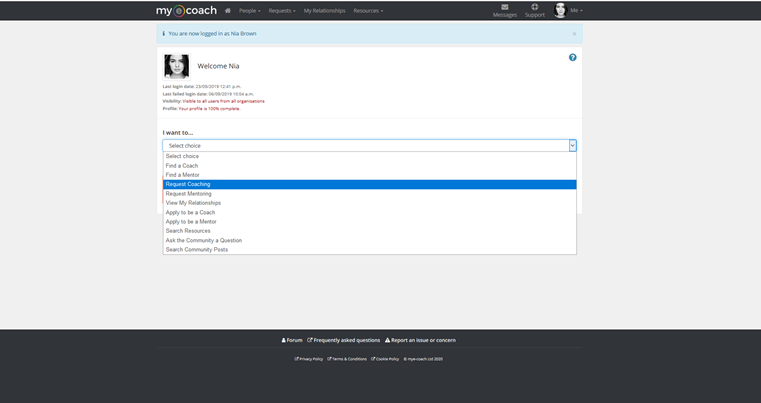
Learn how to search for Coaches or Mentors, Here.
If you go down the 'Find a Coach/Mentor' route, from their profile, you can make a request by clicking 'Request Coaching/Mentoring' in the top right corner.
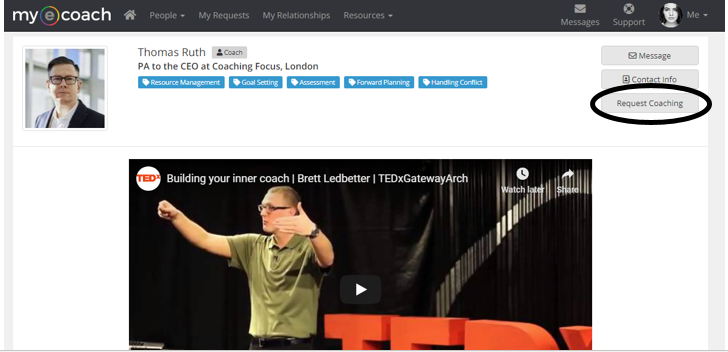
Whichever way you proceed, you will have to complete the same request form and request details.
Request Details
Once you initiate the request, you will be taken to the request details page.
At the top of the page, it will either confirm who you are making the request to, or say if Admin Approval is required.
If Admin Approval is required, any request made won't be tied to a specific Coach/Mentor until after this stage.
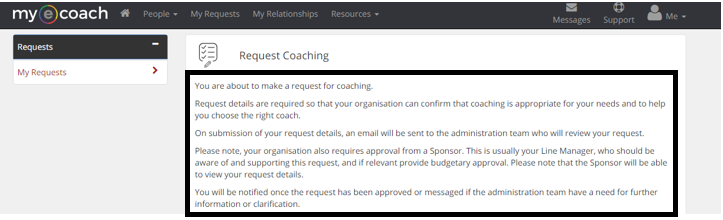

The following part of the request is the same for either route - the Request Details.
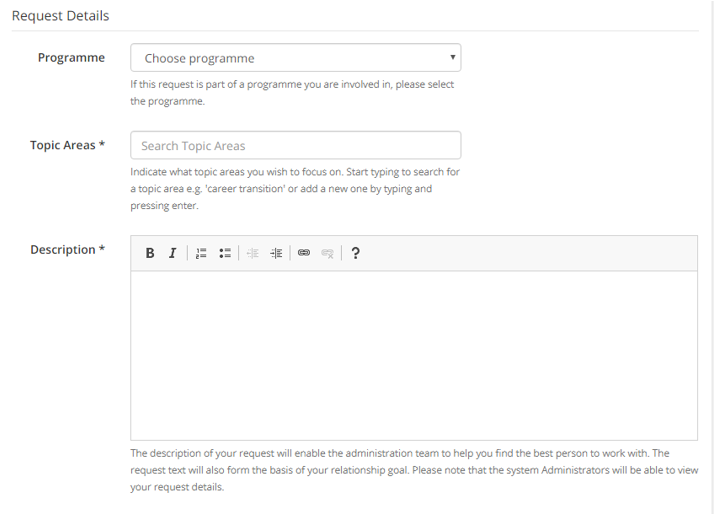
Firstly, if you know you are working as part of an existing initiative you can select it from the 'Programme' drop down. If you are not, or you don't know, you can skip this section.
Following that, you can fill in the topic areas that you wish to work on in your coaching programme. Some options are pre-defined, and will appear in a drop down once you start typing. If your topic area is not on the list, just keep typing, and press 'Enter' on you keyboard.
In the description, you can write about your request. This could include a little background, why you are making the request, what you want to learn and more. This information is used by your Admin team to approve or decline the request, and can be viewed by the Coach/Mentor to understand the request.
Request Questions
These questions are compulsory, and are key to making the request. These will again help the admin team not only approve or decline the request, but possibly recommend appropriate Coaches as well.
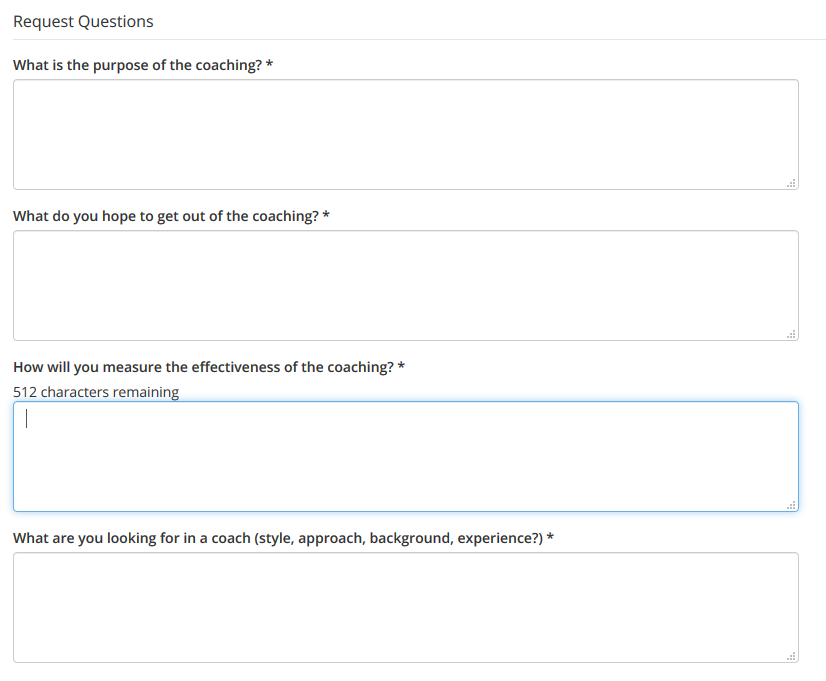
Sponsor Details
Should your organisation require so, you will be required to put in the details of the request Sponsor at the bottom of the page. This is usually your line manager and would support you in your development. At a later stage, the person you select here will be sent an email asking to approve or decline the request.
If your organisation does not need sponsor approval, these fields will not display.
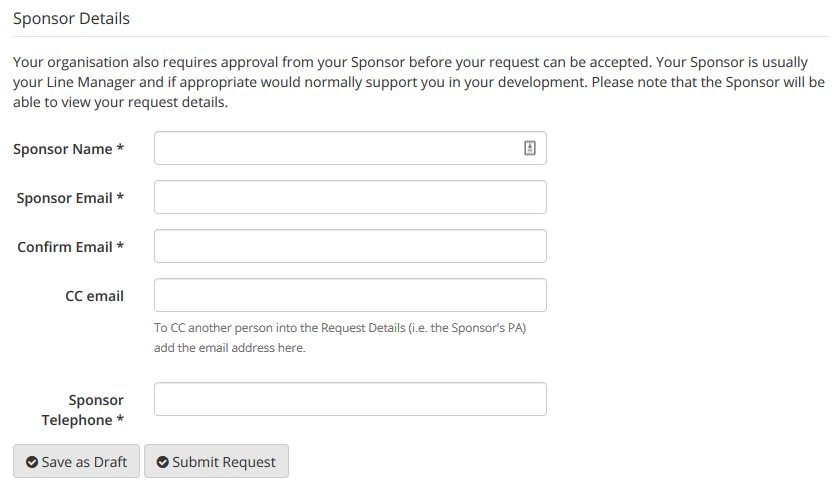
Save or Submit the Request
At the bottom of this page, you can either 'Save as Draft', and come back to the request at a later date, or 'Submit Request' for approval.
What next?
Once you submit your request, you will be taken to an overview of the request, which will highlight which stage it is at.
There are three options:
1) Awaiting Admin Approval - this means the Admin team will review your request before it can continue and they are also able to make suggestions/choose the Coach.
2) Awaiting Sponsor Approval - this means that your sponsor will review your request before it can continue. If accepted, the request will automatically progress to number 3.
3) Awaiting Coach/Mentor Acceptance - this means you have no approvals to go through, and the Coach or Mentor will review the request.
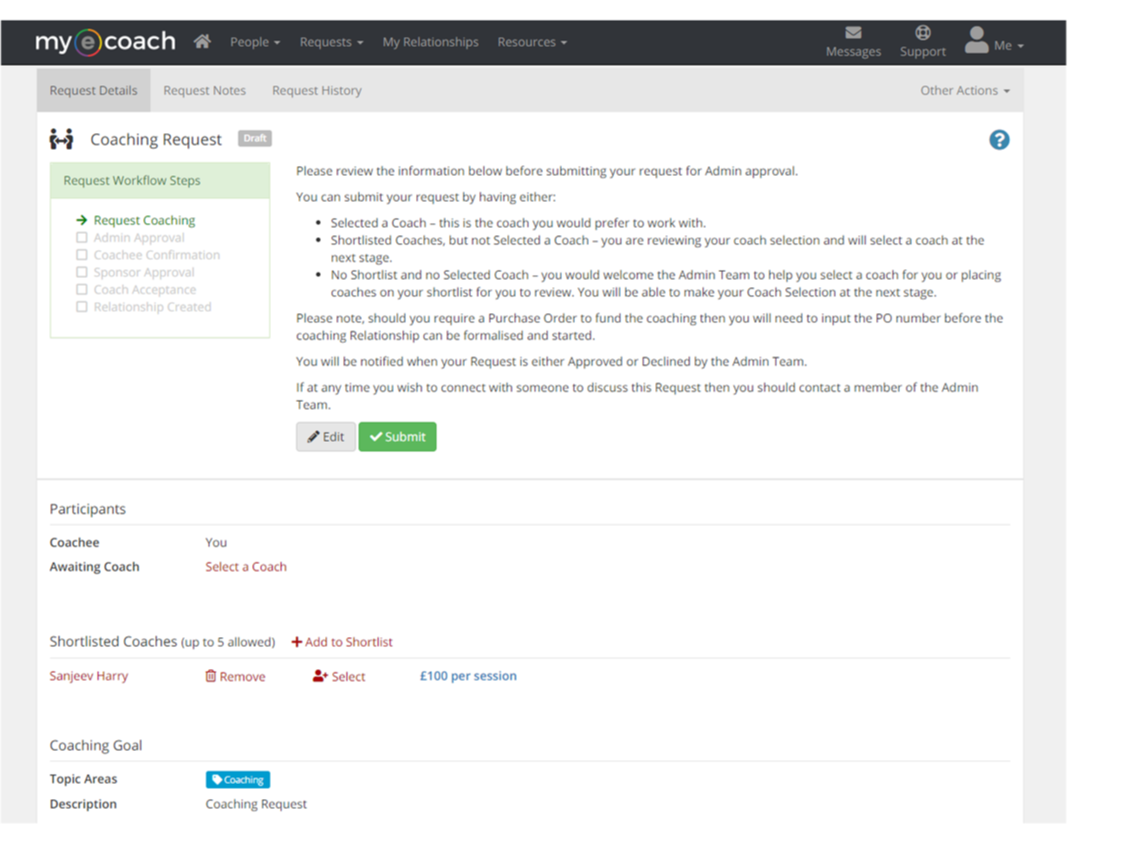
If option one is applicable to you, once admin have approved your request you will either have to choose your coach or the admin team may have chosen/recommended a coach for you. If this is the case you are able to confirm the request before it continues.
You can also add up to 5 coaches to your shortlist, for a guide on Shortlisting Coaches, see Shortlisting Coaches.
The Coach selected can edited by the coachee or admin throughout the request process, for example if the Coach/Mentor declines the request you are able to amend the Coach/Mentor rather then having to make a new request. This will also retain the initial request questions and notes.
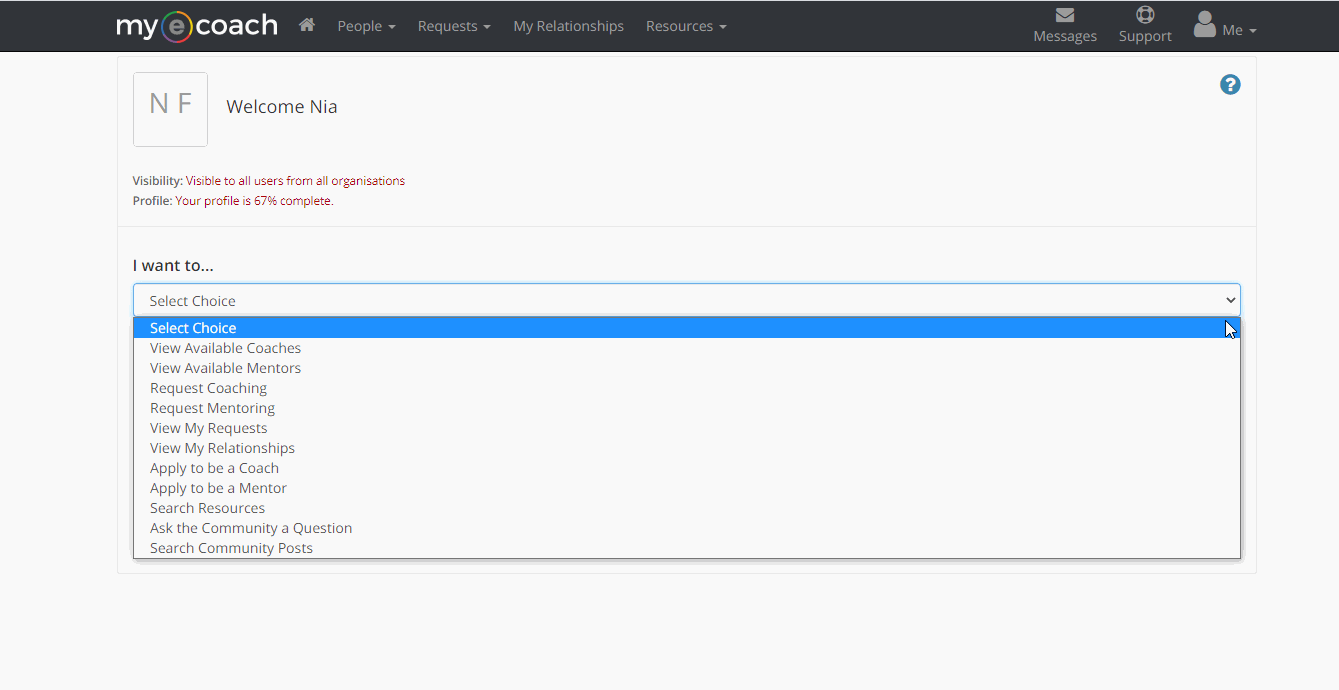
Workflow Steps
These are the steps that have to be completed when setting up a new Coaching Request and a brief explanation of each step;
- Request
Coaching - A new request has been created and is in progress
- Admin Approval - Admin user to approve the request initially
- Coachee Confirmation - Coachee to check for any missing details in the request and then confirm
- Sponsor Approval - Sponsor / Admin to approve request
- Coach Acceptance - Selected Coach to accept the request
- Relationship Created - End of process, relationship set up and Live
