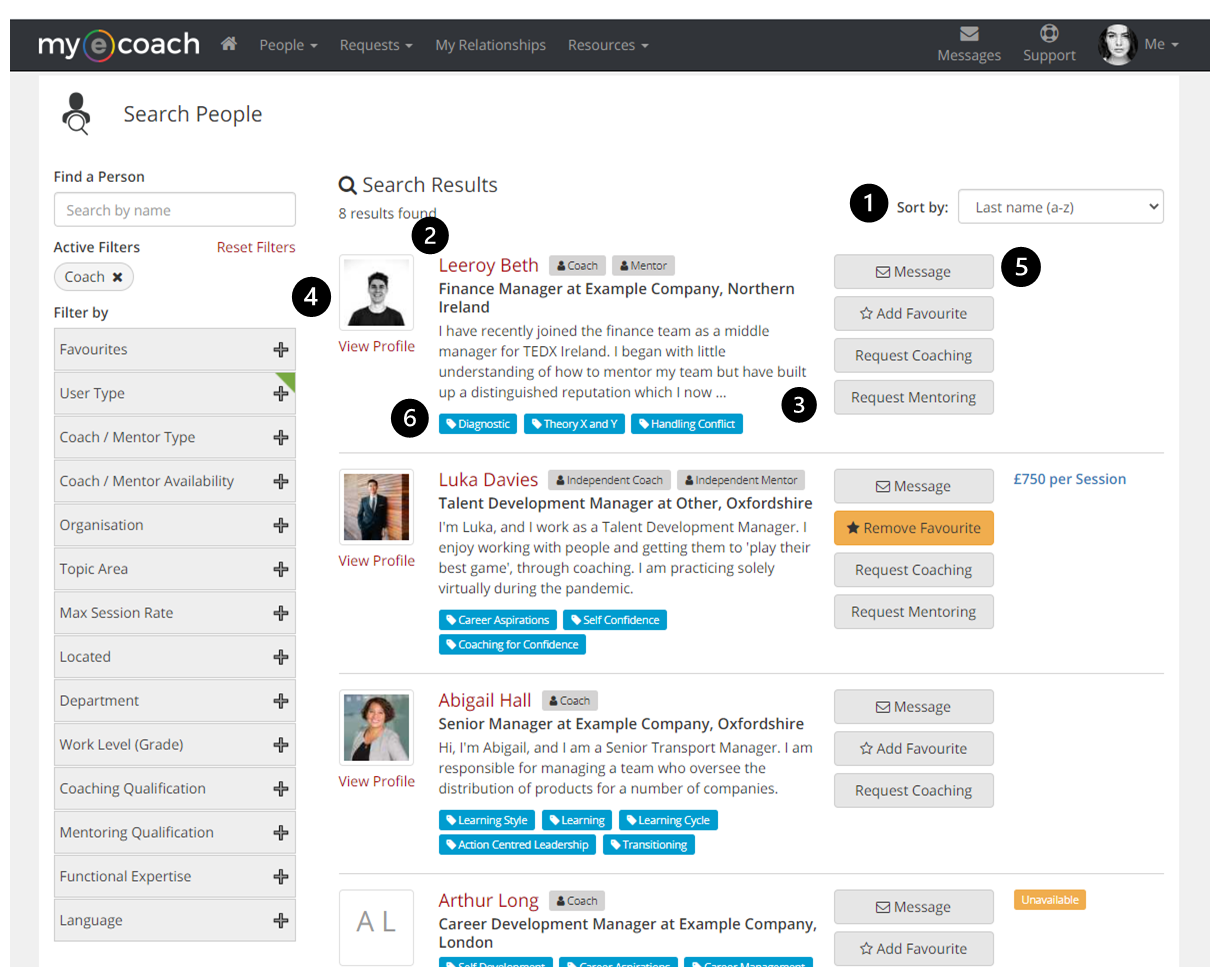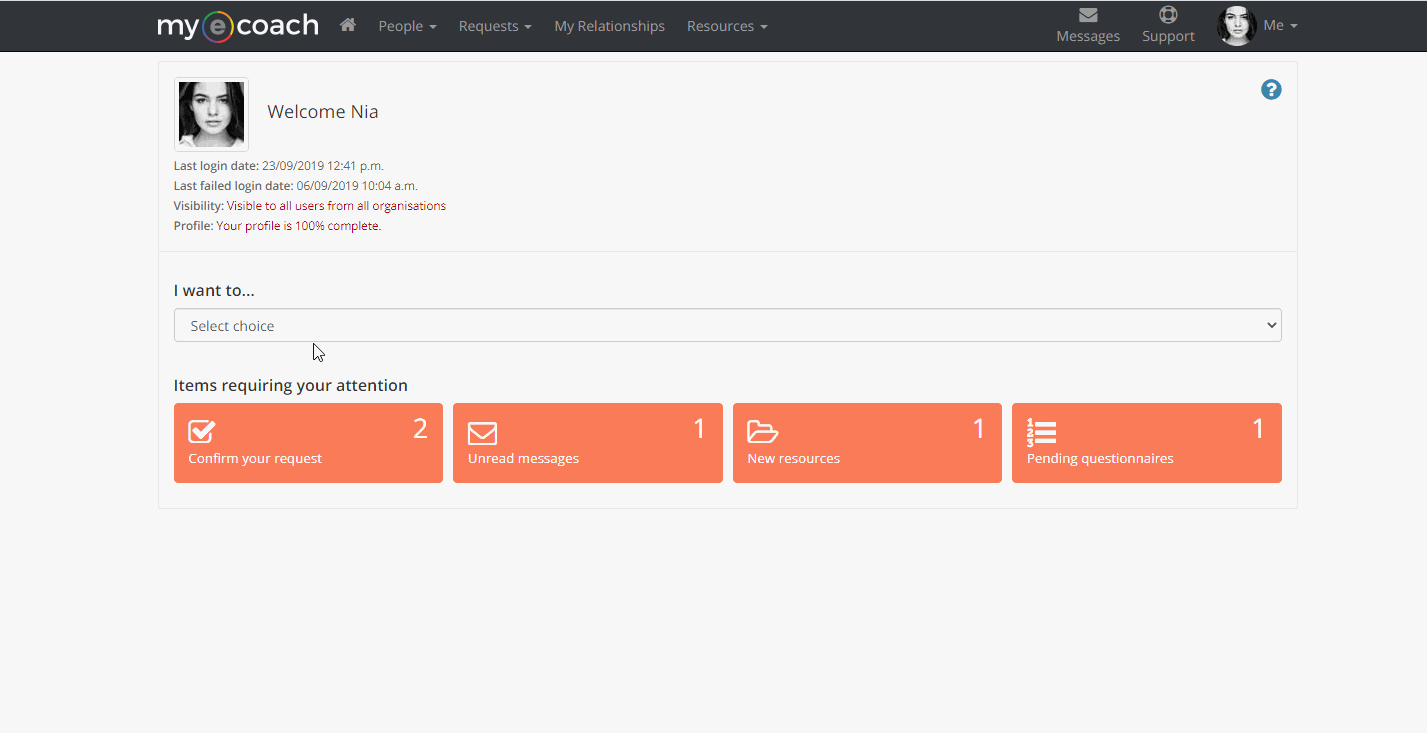Find the People Search
From your dashboard, you can begin to search for users in two ways, either from the 'People' tab on the top bar, or through the 'I want to...' drop down option (for Coaches and Mentors).
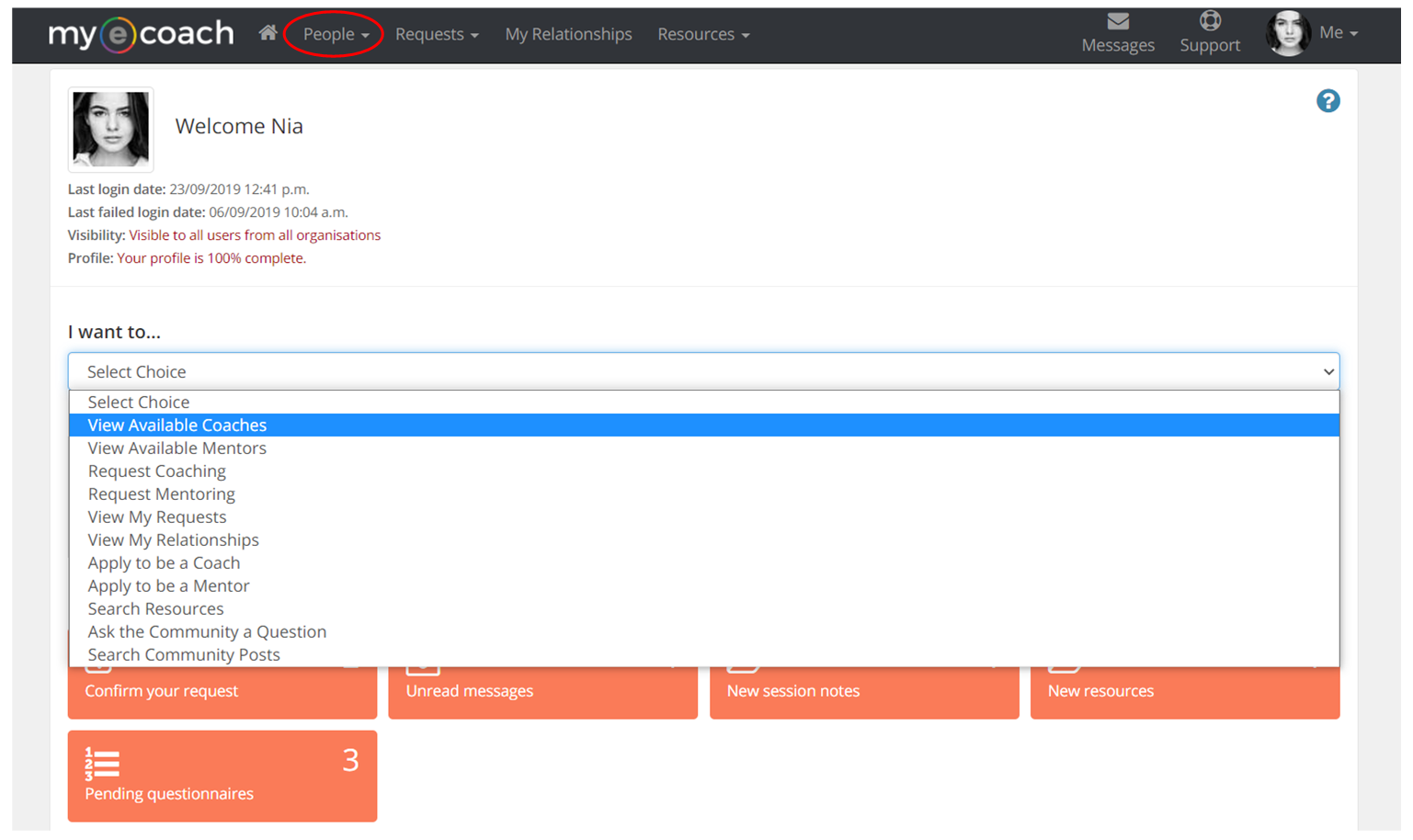
If you are searching for Coaches or Mentors, you will be taken to the same 'Search People' page, just filtered for users with Coach or Mentor status.
Filtering Your Search
You will then be able to Search People on the system. Please note, some users may be 'hidden' on the system, meaning they cannot be searched for. If you are searching for Coaches, you may see something like this:
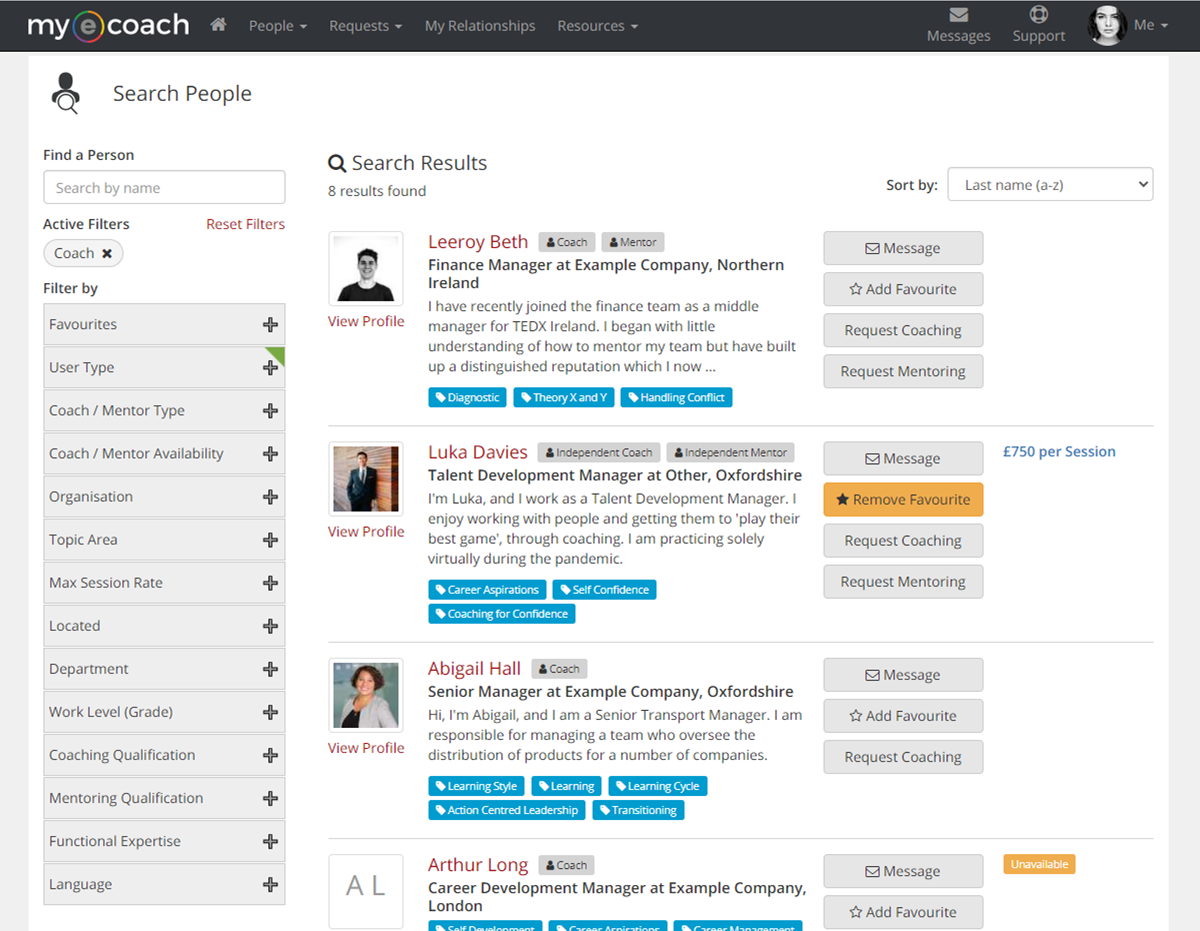
On the left hand side, you have different filtering options to refine this search - the most useful are:
Search - use this section to enter a users name, if you know who you are looking for.
Favourites - use this to filter to only show favourited users.
User Type - when searching for Coaches/Mentors, this section will be auto-filled with the user type you are looking for. You can filter by admin users also.
Organisation - you can filter the results by which organisation the users belong to.
Topic Areas - this is only applicable when searching for Coaches or Mentors - this allows you to filter by the areas in which you would like to be coached/mentored in.
Max Session Rate - this allows you to filter the sessions rates and put a maximum limit on (only applicable for Coaches and Mentors that are external).
Located - this allows to you search Coaches/Mentors by where they are located geographically.
Department - if you are searching a particular company, you can be more specific and search the department too.
Coaching Qualification/Mentoring Qualification - when searching for Coaches and Mentors, you can search by their relevant qualifications, such as 'ILM Level 5'.
Functional Expertise - this enables you to filter Mentors by their functional expertise further to include options such as; finance, legal or sales.
To apply the filters, click 'Search'. If you want to clear the filters, click 'Reset'.
Search Results
Search Results
When you click 'Search', users that match your criteria will be displayed. Applied filters are represented by the green tab on the filter heading.
1) You can sort your results alphabetically by last name (a-z or z-a) or by session rate (ascending or descending) if applicable.
2) The Coach/Mentor's name is displayed first, with their role, job title, organisation and location just below.
3) A short summary of their bio follows this, and introduces the Coach/Mentor.
4) Their profile picture is displayed on the left-hand side.
5) You can message the chosen Coach/Mentor directly by clicking the message button to the right-hand side.
6) Topic tags are displayed below the bio, which highlight the Coach/Mentor's chosen areas of expertise.